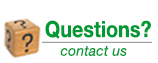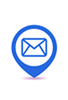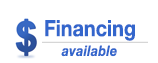What's Snapper ?
When you select an audio file in the Mac Finder, Snapper immediately
appears right beneath the current window, showing you the wave form.
Play
Hit the space bar or double-click in the wave form to play. Or use
auto-play to start playing the moment you select the file. Vari-speed
is available too.
Drag, Drop and Convert
In the Snapper wave form you can select a part of the sound file and:
- drag it out, to create a new file.
- upload it to your Pro Tools cursor.
- turn the selection into an mp3 file.
- split stereo files into separate .L and .R files or vise versa
- convert to mp4 and attach it to an email in one go.
- export to AIFF, WAV, BWF, mp3, or m4a.
Which formats can it handle?
All of them.
Snapper opens over 50 sound file formats. That includes compressed
files, split stereo, 192 kHz, 5.1 surround files, red book audio, cds
and movies containing audio. It shows loops, markers, timestamps,
regions, BWF annotations, even album covers. You name it, Snapper can
handle it. Here's a list.
Finder & iTunes
Snapper follows your Finder selection, snapping to the bottom of your
Finder window, and it also shows up when you select a song in your
iTunes library.
Pro Tools
You can spot (selections from) files directly to your Pro Tools cursor, or into the Pro Tools region bin.
Copy Protection
After purchase you receive a personal activation code to unlock the Snapper demo.
What does the demo do ?
Everything, for one hundred (100!) days. After that it simply stops working. Download the demo here.
System Requirements
- Mac OS X 10.4 (Tiger) or higher.
- For mp3 export the (free) LAME codec.
- Snapper can upload to Pro Tools 6 or higher.